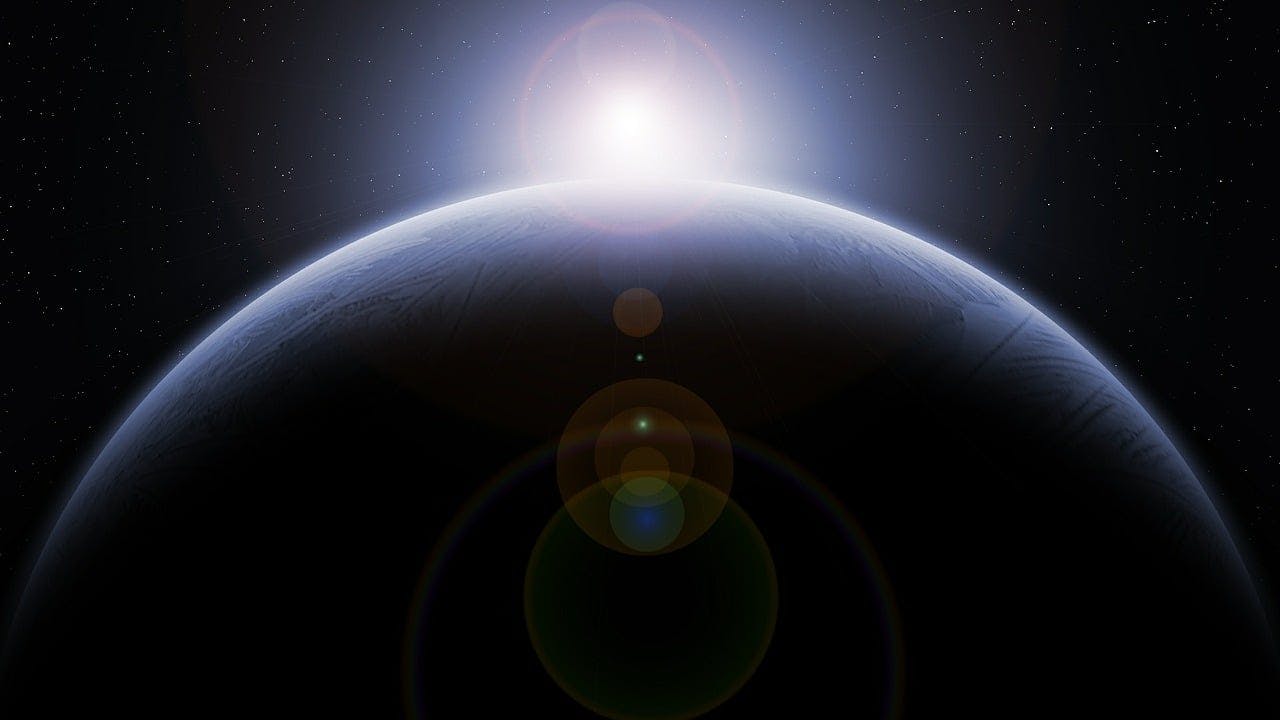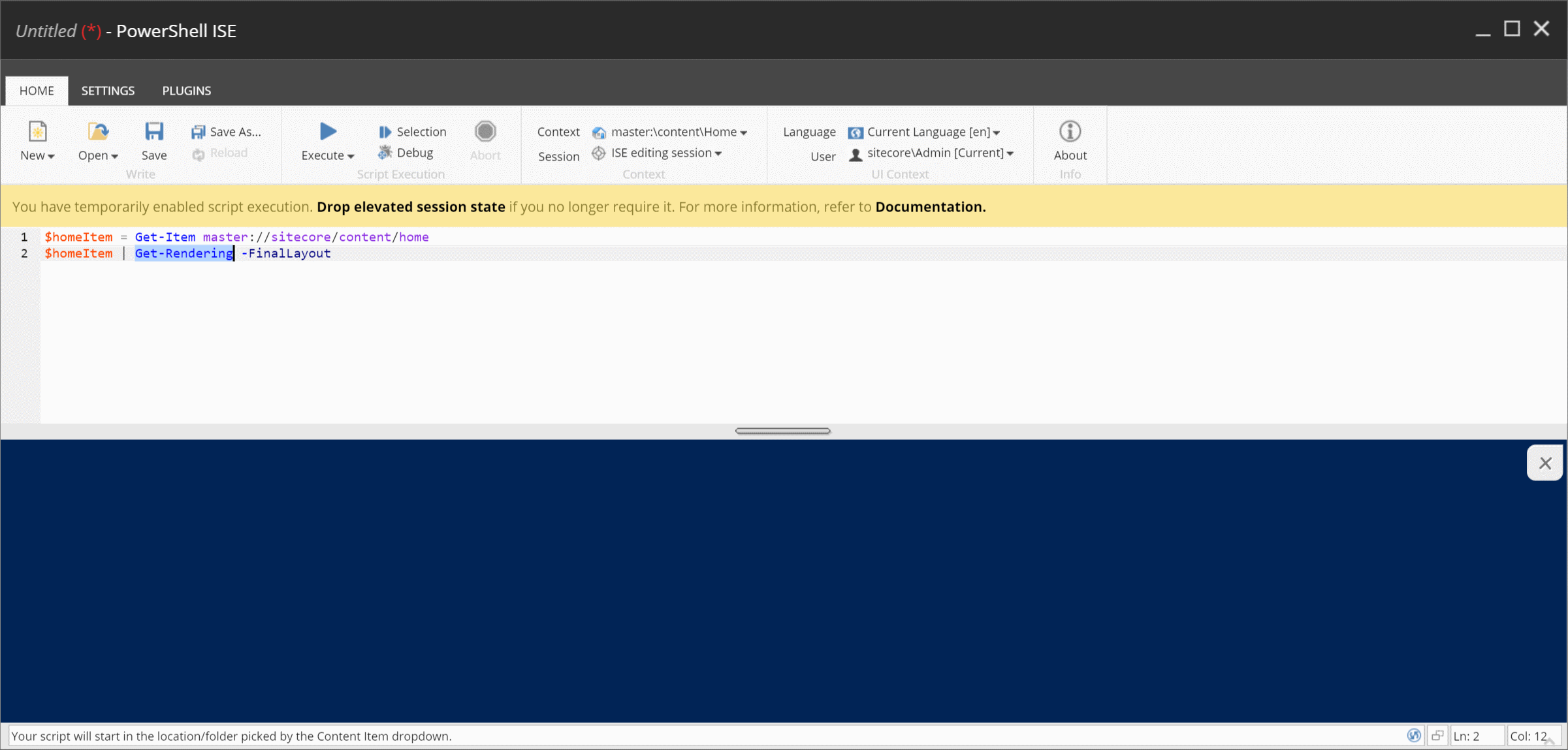> Please don't make me install another version of Solr on my local...
The Scenario
Let's say that you have a production site in Azure running Solr on a virtual machine. The indexes are located in C:\Solr\solr-x.x.x\server\solr. You want to get this running on your local machine without having to install yet another version of Solr, so you decide to use Docker. Nothing fancy... No SolrCloud, no HTTPS. Just a simple install of Solr x.x.x running in a Docker container.
Getting Started
In the upstream C:\Solr\solr-x.x.x\server\solr directory you might have these folders:
_4- sitecore_master_index
Zip up all the index folders. You don't need to include the data folders within each index folder, as they will be created by Solr when it starts up. But in my experience, you can.
While being mindful of potential egress fees from where you are hosting the zip file, copy the zip to your local machine. Unzip it wherever you like. Perhaps you might even want to unzip it within your project directory and add the core.properties file and the conf folder to source control?
Now let's set up the Docker configuration.
Docker Compose
Create a file called docker-compose.yml in the root of your project:
_15 context: .\docker\build\solr
_15 # TODO: update this port as desired. Maybe write something fancy like a init.ps1 that populates a .env with your specific directory path and consume it here...
_15 # TODO: update this path as needed
_15 - C:/projects/My-Project/solr:C:/solr/server/solr
Docker File
Create a directory called /docker/build/solr and create a file called Dockerfile within it:
_37FROM mcr.microsoft.com/powershell:nanoserver-1809
_37# Install Amazon Corretto (Java)
_37RUN curl.exe -L -o jre.zip https://corretto.aws/downloads/latest/amazon-corretto-8-x64-windows-jre.zip && `
_37 tar.exe -xf jre.zip -C C:\jre --strip-components=1 && `
_37USER ContainerAdministrator
_37RUN SETX /M JAVA_HOME "C:\jre" && `
_37 SETX /M PATH "%PATH%;%JAVA_HOME%\bin"
_37# TODO: replace your version of Solr here
_37RUN curl.exe -L -o solr.zip https://archive.apache.org/dist/lucene/solr/x.x.x/solr-x.x.x.zip && `
_37 tar.exe -xf solr.zip -C C:\solr --strip-components=1 && `
_37COPY ./solr.in.cmd C:\solr\bin\
_37# TODO: consume port from .env
_37HEALTHCHECK CMD powershell -command `
_37 $response = iwr http://localhost:8983; `
_37 if ($response.StatusCode -eq 200) { return 0} `
_37ENTRYPOINT ["start.cmd"]
Solr Configuration Files
Create a file called solr.in.cmd and place it in the same directory as your Dockerfile:
_21REM Increase Java Min/Max Heap as needed to support your indexing / query needs
_21set SOLR_JAVA_MEM=-Xms1g -Xmx1g
_21REM Enables HTTPS. It is implicitly true if you set SOLR_SSL_KEY_STORE. Use this config
_21REM to enable https module with custom jetty configuration.
_21set SOLR_SSL_ENABLED=false
_21REM Require clients to authenticate
_21set SOLR_SSL_NEED_CLIENT_AUTH=false
_21REM Enable clients to authenticate (but not require)
_21set SOLR_SSL_WANT_CLIENT_AUTH=false
_21REM Verify client hostname during SSL handshake
_21set SOLR_SSL_CLIENT_HOSTNAME_VERIFICATION=false
_21REM SSL Certificates contain host/ip "peer name" information that is validated by default. Setting
_21REM this to false can be useful to disable these checks when re-using a certificate on many hosts
_21set SOLR_SSL_CHECK_PEER_NAME=false
Create a file called start.cmd and place it in the same directory as your Dockerfile. Here's what it will look like:
_2REM Start Solr in foreground
_2C:\solr\bin\solr start -p 8983 -f
up.ps1
As a little bit of extra fanciness, we can start to make this idiot proof and do a check to ensure that the 8983 port isn't already listening with a process on your host machine. If it is, we can prompt the user to kill it. This is useful if you have multiple projects running on your local machine and you don't want to have to remember which one is using the port.
From there, we build and run the container, and then open the Solr admin site.
Create a file called up.ps1 in the root of your project:
_29$process = Get-NetTCPConnection -LocalPort 8983 -State Listen -ErrorAction SilentlyContinue | Select-Object -ExpandProperty OwningProcess | Get-Process
_29 Write-Host "Process $($process.ProcessName) with ID $($process.Id) is using the port that the solr container needs: 8983"
_29 # Prompt the user for confirmation
_29 $confirmation = Read-Host "Do you want to kill this process? (y/n)"
_29 if ($confirmation -eq 'y') {
_29 Stop-Process -Id $process.Id -Force
_29 Write-Host "Process $($process.ProcessName) with ID $($process.Id) has been killed." -ForegroundColor Green
_29 Write-Host "No action taken."
_29 Write-Host "No service is running on port: 8983. Continuing..." -ForegroundColor Green
_29Write-Host "Done! Remember to populate solr managed schema and reindex if needed." -ForegroundColor Green
_29Write-Host "Opening solr admin site..." -ForegroundColor Green
_29Start-Sleep -Seconds 10
_29Start-Process http://localhost:8983/solr/#/
Build and Run
From the root of your project, run .\up.ps1.
When the Solr admin site loads up, you should see your cores listed. You might need to wait a while for Solr to initialize, so if the interface looks broken or some cores are missing, just wait a bit and refresh. You can also check the logs by running docker compose logs -f from the root of your project.
Final Steps
Update your ConnectionStrings.config like so:
_1<add name="solr.search" connectionString="http://localhost:8983/solr" />
From there, populate the Solr managed schema and reindex if needed.
Keep going FAST,
MG